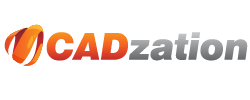Configuring KIP Powerprint, KIP Request, and KIP Print
Although AcroPlot Repro can configure the KIP Powerprint Request software through the AcroPlot Repro Setup dialog, you may also manually configure it yourself. The KIP Powerprint software doesn't have any internal settings to point to a different PDF processor, but we do have 2 executable files (AcroPlotReroPscript.exe and AcroPlotReproDWFConvert.exe) that you can replace the KIP ones with to redirect the conversion to AcroPlot Repro.
In earlier Versions 5, 6, and 7.2 the files were typically located in one of these folders
C:\Programs\DS folder
C:\Program Files\KIP\Request on 32 bit operating systems
C:\Program Files (x86)\KIP\Request on 64 bit operating systems
Starting with versions 7.3 the files were typically located in a shared common folder:
C:\Program Files\Common Files\IPS\EXE on 32 bit operating systems
C:\Program Files (x86)\Common Files\IPS\EXE on 64 bit operating systems
1.) After downloading and installing AcroPlot Repro find the folder containing the KIP Pscript.exe and DWFConvert.exe files from the choices above for standard installs.
To allow AcroPlot Repro to process PDF files.
2.) Rename the existing pscript.exe to pscript-orig.exe. It is very important to use the exact renaming conventions provided so AcroPlot Repro can pass any postscript (.ps and .eps) files back to the original version of the pscript file if needed and also so we can restore the original file during the uninstall.
3.) Copy the AcroPlotReproPscript.exe from the AcroPlot Repro install folder to the KIP folder.
4.) Rename the AcroPlotReproPscript.exe to pscript.exe
To allow AcroPlot Repro to process DWF and DWFX files.
5.) Rename the existing DWFConvert.exe to DWFConvert-orig.exe. It is very important to use the exact renaming conventions provided so AcroPlot Repro can pass any files needed back to the original version of the DWFConvert.exe file if needed and also so we can restore the original file during the uninstall.
6.) Copy the AcroPlotReproDWFConvert.exe from the AcroPlot Repro install folder to the KIP folder.
7.) Rename the AcroPlotReproDWFConvert.exe to DWFConvert.exe