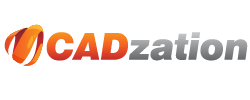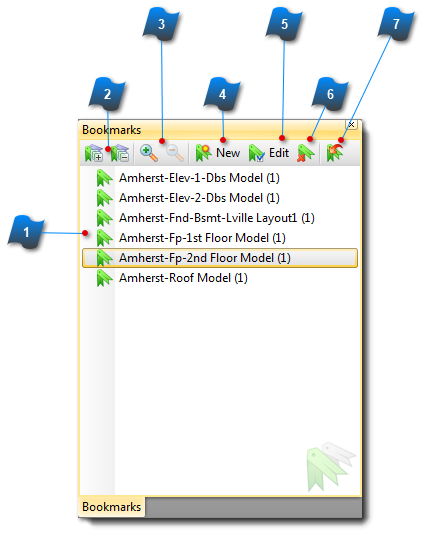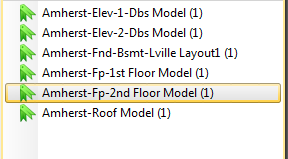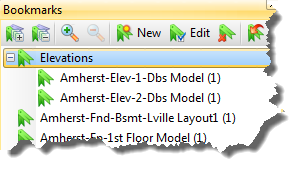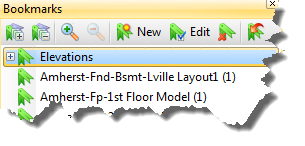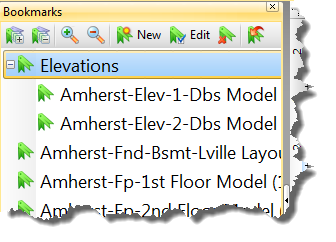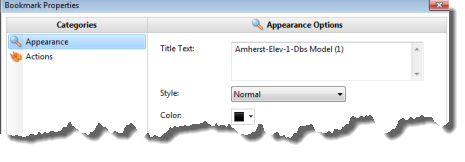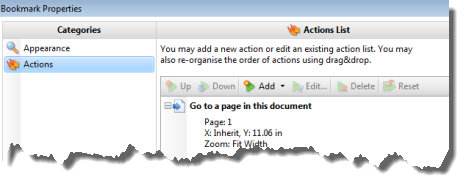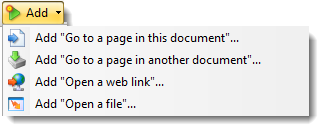The Bookmarks Pane displays bookmarks from the active PDF document open in AcroPlot Matrix. Both the
Bookmarks and
Page Thumbnail Panes make it easy to navigate between pages of an open document. To display the Bookmarks Pane go to the
View Menu > Bookmarks.
 Boookmarks List
The main view displays the list of Bookmarks for the active document. By default, clicking on a line item displays the selected bookmark page view in the main work area.
Drag and drop the items to change the order of the list or to create a hierarchy system (parent/child nodes).
|
|
 Expand/Collapse Bookmarks
When Bookmarks have a parent/child relationship use these commands to expand or collapse all nodes.
Expanded example. Click on the - sign to collapse the node.
Collapsed example: Click on the + sign to expand the node.
|
|
 Zoom In/ Zoom Out
Clicking these controls make the bookmark text larger or smaller.
Zoomed In
|
|
 New Bookmark
Click the New button to create a new Bookmark.
For example: The Elevations bookmark was created to provide grouping for the elevation drawings for this document.
|
|
 Edit Bookmark
Use the Edit command to change the Appearance or the Action of the Bookmark.
The default action of a Bookmark is to display the associated page in the main work area. Click the Add button to add or edit the actions with these commands:
|
|
 Delete Bookmark
Deletes the selected bookmark.
|
|
 Ensure Visibility of Corresponding Bookmark
Selecting a bookmark first and then choosing Ensure Visibility of Corresponding Bookmark, ensures this will be where the document is opened to each time the document is opened. This is helpful when a document contains several bookmarks and you need to save the place last viewed.
Note: "Ensure Visibility of Corresponding Bookmark" should not be confused with " Initial View" that is located in " Document Properties," because it only saves the place you were within the document on the PC it was being viewed on. If the document is transferred to another PC or emailed, then the last place of viewing is not maintained.
|
|