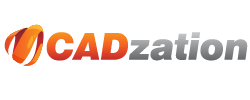If you are printing a PDF file from Adobe Acrobat or Adobe Reader and you see a dialog that says it's Flattening the PDF and it takes forever to do it then you are likely printing a PDF file with transparency (lines merge).
It has nothing to do with our PDF files and the problem is caused by any PDF file that uses transparency. I think the main problem is that Adobe refuses to optimize their print process for large format engineering size drawings since the vast majority of PDF files are 8.5x11 Letter size documents.
Here's a few solutions to this problem.
1.) In AcroPlot you can uncheck the Lines Merge option on the AutoCAD Options tab. This usually is not acceptable since most users want or need to create PDF files so they do not have to worry about the draw order of objects in AutoCAD.
2.) In Adobe Acrobat or Adobe Reader you can select your printer and then hit the Advanced button in the lower left of the Adobe Printer Dialog. Then check the Print As Image option and if it also has an option for the dpi try 300 or 400 dpi. This way Adobe will convert the PDF to an image prior to sending it to the printer and it's the solution Adobe recommends for any printing problems from Acrobat or Reader.
3.) Try using our AcroPlot Matrix to send your PDF files to your plotter.
For more information please watch our short 3 minute video below.