Configuring Océ Repro Desk 1.6
Although AcroPlot Repro can configure Oce Repro Desk software through the AcroPlot Repro Setup dialog, you may manually configure it yourself. Oce Repro Desk software does allow AcroPlot Repro to be defined as the processing engine for both PDF and DWF file types. AcroPlot Repro can not process PLT files inside the Oce Repro Desk software application.
The standard command line call to use AcroPlot Repro if it is installed in the default location is:
On 32 bit systems
C:\Program Files\AcroPlotRepro\AcroPlotRepro.exe -r400x400 -sOutputFile="%d\%06d.tiff" "%f"
On 64 bit systems
C:\Program Files\AcroPlotRepro (x86)\AcroPlotRepro.exe -r400x400 -sOutputFile="%d\%06d.tiff" "%f"
If you would like to perform the conversion at a different resolution you can change the -r400x400 to:
-r150x150
-r200x200
-r300x300
-r400x400
-r600x600
Additionally you can add some of the command line parameters found in the Calling from the Command Line->Command Line Parameters section of the help. The valid parameters to use are -dDitherType, -dRemoveWhiteSpace, -dAdjustStroke, -dBrightness, -dMinLineWidth, -sPDFPassword, -dDialogProgress, -dDialogFont, and -dDialogErrors. It's best to place these between the -r and -sOutputFile parameters. As an example if you want to always use the AcroPlot Repro Enhanced Dithering 2 pattern and not remove the white space around the file the command line parameter would change to.
C:\Program Files\AcroPlotRepro (x86)\AcroPlotRepro.exe -r400x400 -dDitherType=11 -dRemoveWhiteSpace=0 -sOutputFile="%d\%06d.tiff" "%f"
1.) Oce uses the standard install of Ghostscript. So you need to determine where the gswin32.exe file is located. In Publisher or Repro Desk use the Configure-->Defaults
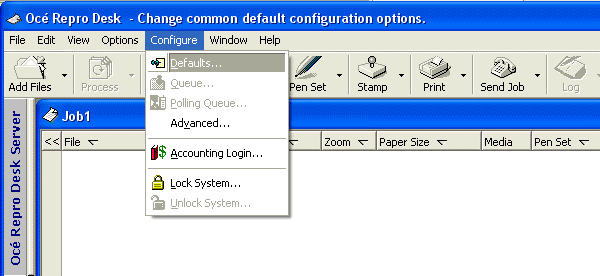
2.) Then select the Postscript Tab and find the Ghostscipt Postscript Executable Path.
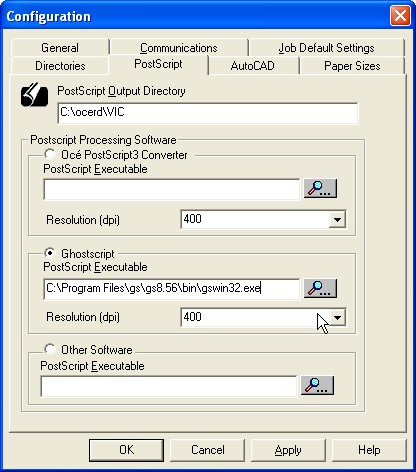
3.) To use AcroPlot Repro as the PDF file processor in Oce Repro Desk change the path to AcroPlotRepro.exe where the Ghostscript Postscript Executable Path normally goes. DO NOT TRY TO PUT IT IN THE OTHER SOFTWARE OR IN THE OCE POSTSCRIPT3 CONVERTER. ACROPLOT REPRO IS DESIGNED TO WORK AS AN EXACT GHOSTSCRIPT REPLACEMENT AND HENCE NEEDS TO GO THERE.
The path to our file is typically C:\Program Files (x86)\AcroPlotRepro\AcroPlotRepro.exe (64 bit) or C:\Program Files\AcroPlotRepro\AcroPlotRepro.exe (32 bit)
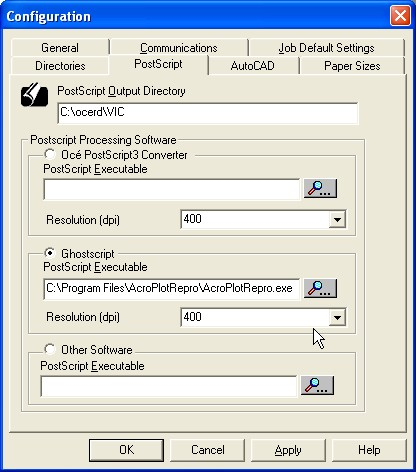
4.) Select the "OK" button to save the settings.
5.) To configure AcroPlot Repro as the DWF processor in Oce Repro Desk, choose the Configure-->Advanced menu.

6.) The under the Files Processing-->DWF set the “Preprocess Command” with a command string for AcroPlot Repro. The string to use (you may have to change the path) is:
C:\Program Files\AcroPlotRepro\AcroPlotRepro.exe -r400x400 -sOutputFile="%d\%06d.tiff" "%f"
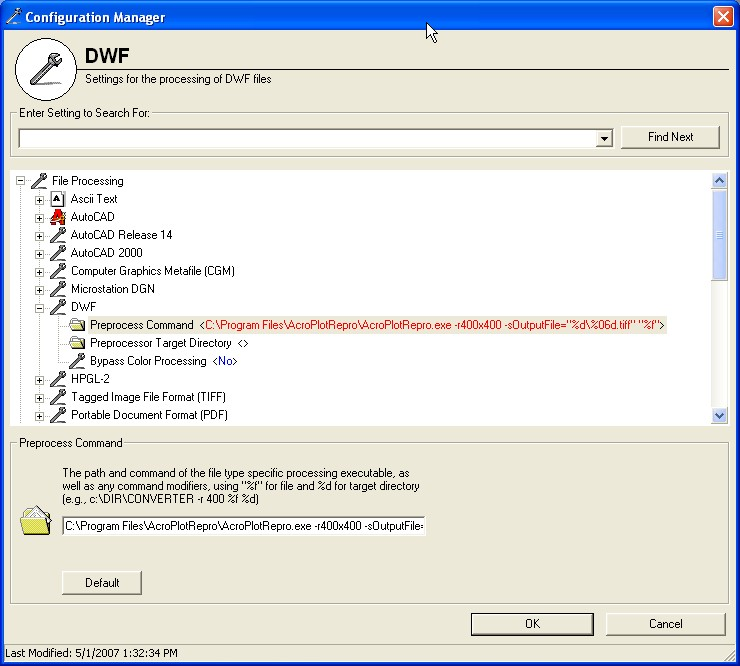
If you would like to perform the conversion at a different resolution you can change the -r400x400 to:
-r150x150
-r200x200
-r300x300
-r400x400
-r600x600