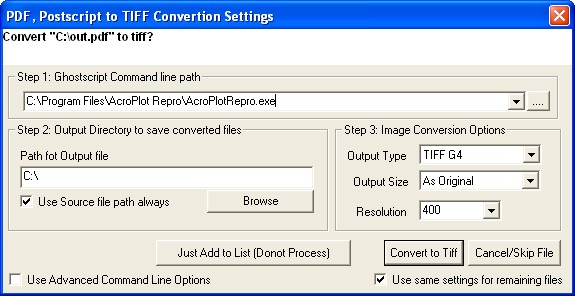Configuring MetaPrint 2.0
Although AcroPlot Repro can configure MetaPrint 2.0 software through the AcroPlot Repro Setup dialog, you may manually configure it yourself. MetaPrint software does allow AcroPlot Repro to be defined as the processing engine for PDF only. AcroPlot Repro can not process DWF or PLT files inside the MetaPrint software application.
The standard command line call to use AcroPlot Repro if it is installed in the default location is:
On 32 bit systems
C:\Program Files\AcroPlotRepro\AcroPlotRepro.exe -r400x400 -sOutputFile="%d\%06d.tiff" "%f"
On 64 bit systems
C:\Program Files\AcroPlotRepro (x86)\AcroPlotRepro.exe -r400x400 -sOutputFile="%d\%06d.tiff" "%f"
If you would like to perform the conversion at a different resolution you can change the -r400x400 to:
-r150x150
-r200x200
-r300x300
-r400x400
-r600x600
Additionally you can add some of the command line parameters found in the Calling from the Command Line->Command Line Parameters section of the help. The valid parameters to use are -dDitherType, -dRemoveWhiteSpace, -dAdjustStroke, -dBrightness, -dMinLineWidth, -sPDFPassword, -dDialogProgress, -dDialogFont, and -dDialogErrors. It's best to place these between the -r and -sOutputFile parameters. As an example if you want to always use the AcroPlot Repro Enhanced Dithering 2 pattern and not remove the white space around the file the command line parameter would change to.
C:\Program Files\AcroPlotRepro (x86)\AcroPlotRepro.exe -r400x400 -dDitherType=11 -dRemoveWhiteSpace=0 -sOutputFile="%d\%06d.tiff" "%f"
1.) MetaPrint 2.0 will use the Ghostscript exe (gswin32.exe) to do the conversion by default. To manually configure MetaPrint to use AcroPlot Repro for PDF Processing go to the Tools->Preferences menu in MetaPrint.
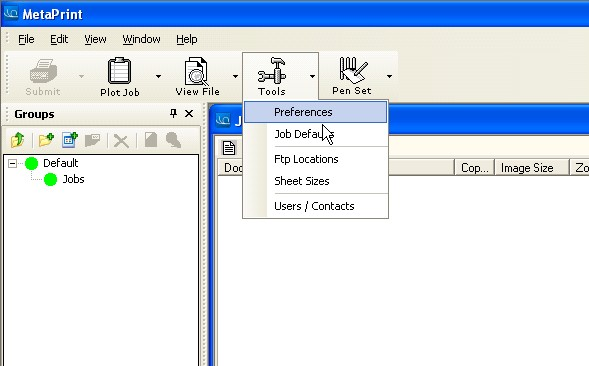
2.) Next the Preferences Dialog should appear and select the File Processing on the left hand side. Then select the ">>" button to the right of the Postscript Executable / Directory. Browse to the location of the AcroPlotRepro.exe file which is typically C:\Program Files\AcroPlot Repro\AcroPlotRepro.exe. The select "OK" to save the settings.
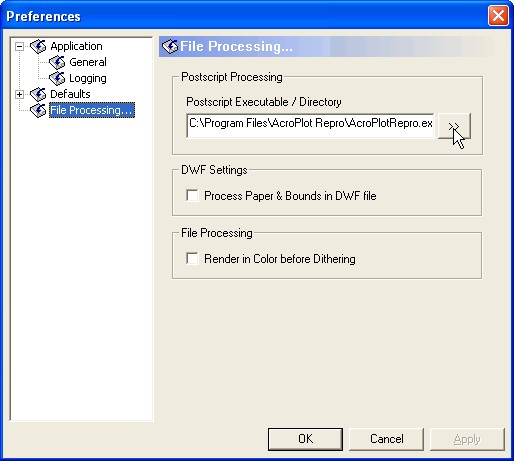
3.) Now when you add files into the MetaPrint Job the following dialog will appear and all you should have to do is to select the "Convert to TIFF" button. You can change the Resolution here if you would like.
Important Note: Due to a limitation in MetaPrint do not use the Advanced Command Line Options. When using this MetaPrint appears to send the output filename with a missing quotation mark on the end which AcroPlot Repro will not interpret.